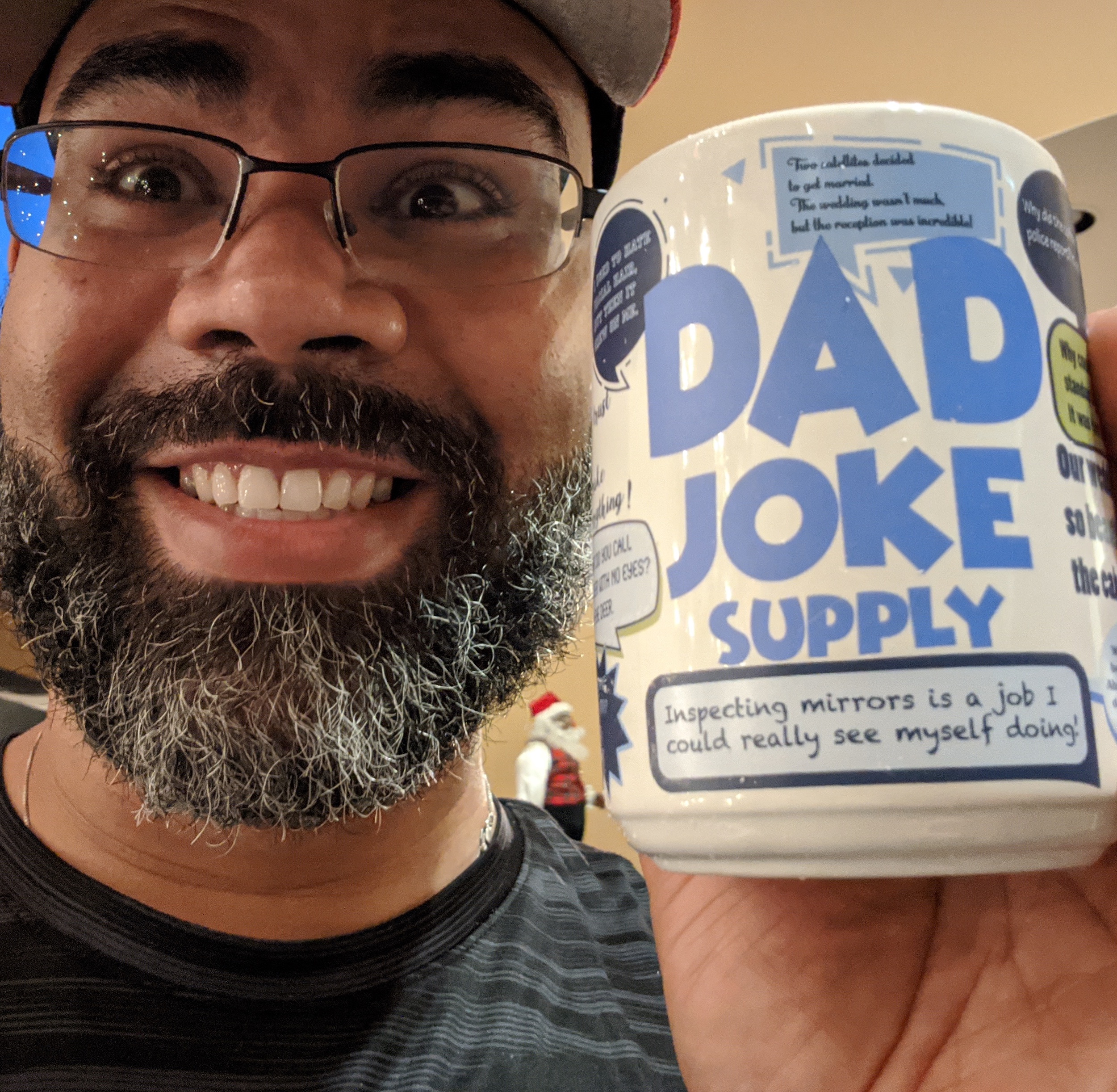I was impressed by the Google Play Developer Console announcements surrounding alpha/beta testing. At work and on other personal/contracting projects I use TestFlight. They just added Android support but with the latest updates to the Developer Console…I’m not as intrigued as I once was. After seeing so many great sessions at I/O 2013, I found myself itching to test things out so I started sketching my Windows 8 app Timely (easily the fastest to dev out of the bunch) for a port to Android (native).
In another post I’ll detail different tidbits about porting the app to Android but in this post I want to focus on the testing.
 The first thing I noticed was the simplicity. Once you’re on the Alpha Testing tab you simply upload the APK and you’re set. From there you can control supported/excluded devices and your alpha testers.
The first thing I noticed was the simplicity. Once you’re on the Alpha Testing tab you simply upload the APK and you’re set. From there you can control supported/excluded devices and your alpha testers.
You also have a list of the uploaded APKs with a very easy way to upgrade from alpha to beta testing or skip beta and go to production with the Promote… button. One of the sweetest parts was controlling the alpha testers. I expected something much more difficult but it was an interesting and welcomed feature.
I’ve been messing with Google+ Communities more and more lately so to see a really easy way to create a private G+ community to manage your alpha testers was pretty cool. After creating the community it is as simple as pasting the link to the community and clicking Add. Yes, this image has the link to the app but you have to be a part of the G+ community to access it.
Once you are in the community you can go to the opt-in link.
 Opting in is another surprisingly simple task. It gives you all of the details you need to know with one primary button for you to click: Become A Tester.
Opting in is another surprisingly simple task. It gives you all of the details you need to know with one primary button for you to click: Become A Tester.
 It will then alert you to being included and clicking the link to the app will open the Play Store allowing you to install it to your devices. Going back to the same link will allow you to leave the test group as well. Props to El Goog on this one!
It will then alert you to being included and clicking the link to the app will open the Play Store allowing you to install it to your devices. Going back to the same link will allow you to leave the test group as well. Props to El Goog on this one!
Within the hour, Timely was in the Play Store and ready for testers to test. It does take time for it to propagate through Google’s servers so some testers may see it before others. I’m really interested in the flow to beta then production. This could be pretty useful at work so I’m thrilled to see the ease of use/implementation.
This is a welcomed changed and one of the more exciting and useful updates from I/O for the Developer Console.